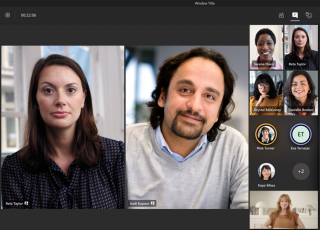 If you’ve ever been on a Teams call with more than one person, you’ve probably noticed that it can be difficult to focus on the main speaker. Thankfully, Teams has two tools that can help with this, the Pin and Spotlight features.
If you’ve ever been on a Teams call with more than one person, you’ve probably noticed that it can be difficult to focus on the main speaker. Thankfully, Teams has two tools that can help with this, the Pin and Spotlight features.
First, let’s take a look at how to Pin a participant in a Teams Meeting.
- While in the Teams meeting, use the meeting controls in the top bar and click or tap Show Participants.
- In the Participants pane, click or tap the three-dots icon on the top left of the participant you wish to Pin. This will open a drop-down menu.
- From the drop-down menu, select Pin, and the pinned participant become the focus in your view (and only your view) regardless of the speaker.
- To unpin, repeat the steps above and select Unpin.
Now, let’s look at how to spotlight a participant in a Teams Meeting that WILL affect everyone’s view.
The easiest way is to right-click on the person’s video itself and select Spotlight from the menu.
- Alternatively, you can follow the steps below.
Select Show participants to see a list of everyone in the meeting. - Find the person’s name whose video you want to highlight in the
list, right-click on their name, and select Spotlight. - When you’re ready to end the Spotlight, right-click again and choose “Stop spotlighting.”
To spotlight your own video on Teams, follow the same steps above, right-click on your name, and select “Spotlight me.” Right-click again and choose “Stop spotlighting” to exit.
Use these tips to help you get more out of our Microsoft Teams meetings!